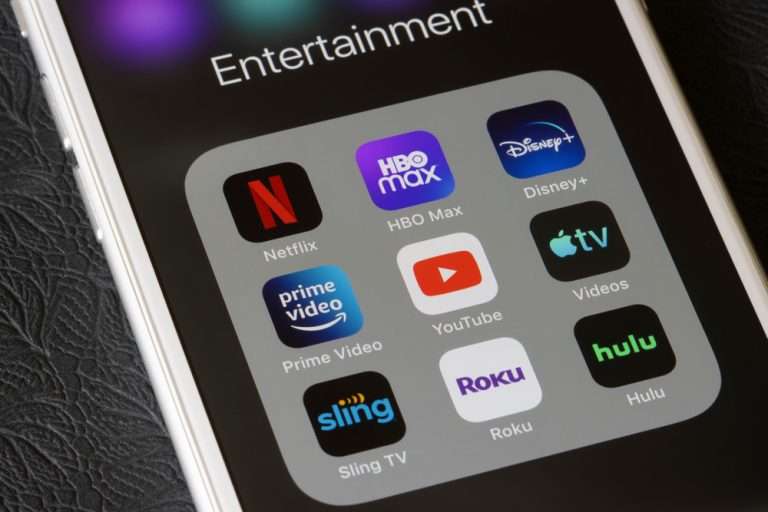Yesterday I noticed a light on my Roku player was blinking white, which was unusual behavior for the system. I messed around with the device for a few minutes and quickly became frustrated my Roku was not working properly.
However, I did not realize at the time that there are a variety of reasons that a Roku may be blinking white light and most of them are simple problems with easy solutions.
If your Roku is showing a blinking white light, it is a general sign that there are issues within the system’s software. Your Roku may be showing a white light for a variety of reasons such as a power outage, issues with the network connection, hardware issues, or issues with the cables and their connections.
These problems can be easily solved by restarting your Roku device, resetting your device’s network connection, connecting your Roku to another TV port, or by contacting Roku Support.
Why Is My Roku Blinking White?
If you notice that your Roku is blinking white, it could be due to a power outage, issues with connection, or it may be a sign that you need to restart your device. If your Roku is blinking a white light, it means there is an issue with the software.
1. Power Outage
If your power is out, your Roku will begin blinking white since there are software errors occurring. If your Roku is blinking white during a power outage it is because the device is trying to reconnect to Wi-Fi, although it will not be able to.
2. Restart Your Roku Device
If your power is on but your Roku is still blinking white, you will need to start your Roku device. Restarting your Roku device can alleviate a number of software issues. If you experience a power outage, turn off your Roku device for at least thirty minutes.
Once the device has been powered off for thirty minutes, you can turn the Roku back on. To restart your Roku device:
- Quickly press the Menu button twice
- Select the Reset option
- Allow the Roku to undergo the Reset process
Additionally, you can go to Settings>System>Power, or select System Restart if you do not have the Power option.

Once you follow these steps, your Roku device should be working right, and the white light should not be blinking anymore.
For a video tutorial on how to reset your Roku device, check out this YouTube video.
3. Reset Your Roku Player’s Network Connection
If your Roku is showing a blinking white light, consider resetting your Roku’s network connection. To check your Roku player’s wireless connection, follow these steps:
- Press the Home button
- Select Settings
- Select Network
- Select Check Connection
Once your Roku begins to look for wireless connections, it will analyze the connected Wi-Fi strength. If there is a stronger Wi-Fi option available, Roku will ask if you want to change networks.
To reset your Network connection:
- Press the Home button
- Select Settings
- Select Advanced System Settings
- Look for the Network connection
- Select Reset
Once the reset process is complete your Roku will automatically restart, and you will need to reconnect to Wi-Fi. I’ve had to perform the same steps when my Roku TV was becoming slow.
4. Hardware Issue
If your Roku is blinking a white light, it may be due to a variety of hardware issues. While a blinking white light on a Roku device is normally a sign of connectivity issues, if you attempt to reconnect and restart your device, but the light still persists, your Roku may have an issue with hardware.
It is possible that the hardware issues your Roku is experiencing occurred while the Roku was being shipped to you. There may be faulty pieces on the inside of the Roku, something may be damaged, or the Roku may be overheating.
5. Check Your Connections and Cables
If your Roku is blinking a white light it could be that there are issues with the connections and/or cables. If this is the case for you, the problems could be with the HDMI cable, HDMI port, or a loose connection in either of those.
As you attempt to solve this problem, first unplug the Roku device and look for noticeable physical damage to the HDMI cable. If you have another HDMI cable available, you should consider replacing it. There may be unseen internal damage in the HDMI cable you are using.

The Roku stick has a small HDMI extension cord. If you are using the cord Roku provides, try removing it and connecting without it.
Test the HDMI port by plugging your Roku into another TV port. If it works in another port, you know it is that specific HDMI port causing the issue.
Replacement HDMI cables are affordable and easily accessible. However, a damaged TV port will need to be repaired by the TV provider.
All current Rokus connect to the TV using an HDMI port. However, older Roku devices such as the Roku Express+ utilize composite cables. The last model to connect without an HDMI cable was released in 2018. If this sounds like you, replace the composite cable instead of the HDMI cable.
6. Connect the Roku Device to Another TV Port
If the TV port your Roku is plugged into is faulty, it could be leading your Roku device to show a blinking white light. Once you have ensured your cables and connections are secure, check the TV port; you may need to connect your Roku device to another TV port.
On the majority of modern TV’s there are multiple TV ports, so you can simply unplug your Roku device and enter it into another one. The TV port your Roku is currently in could have a build-up of dirt and debris causing a faulty connection.
Once you have switched TV ports, ensure that the TV is still on the correct input for the Roku player.
7. Connect Your Roku Device Directly to The Modem
If your Roku is showing a blinking white light, connect your Roku device directly to the modem. By plugging the Roku directly into the modem, the system should not experience any connection or pairing issues. Connecting the Roku to the modem is a quick solution to providing a reliable connection.
8. Restart Your Router
As mentioned above, a blinking white light is normally an indication that the Roku is having trouble connecting to Wi-Fi.
Wi-Fi connection issues arise from the source of the connection—the router and modem—not the Roku system itself. If you are experiencing connection issues or see a blinking white light on your Roku, restart your router.
Be aware that restarting your router will disable Wi-Fi access across all devices in your home.
To restart your router, follow these steps:
- Disconnect your router and modem from power by unplugging them
- Wait 30 seconds
- Plug the cables back in
- Wait a few minutes while the router and modem start back up
If the blinking white light was caused by connection issues, restarting your router should resolve this issue. Your Roku should start up just fine!
9. Change Roku Resolution
Roku systems support a variety of resolutions. Not all of these resolutions are compatible with older TVs. If you recently purchased a Roku device, the resolution may be set to a level that is too high for your TV to process—especially if you have an older TV or you bought the Roku used.
In order to change the resolution on your Roku, you will need to have access to a second TV. If you do not, move on to the next step.
To change the Roku resolution:
- Connect the Roku to a different TV (It is helpful if this TV supports resolutions up to 4K)
- Press the Home button
- Select Settings from the main menu
- Scroll down and select Display Type
- Select a display type compatible with the TV you originally intended to use
- You can also set the display type to Auto Detect
- Reconnect your Roku to your desired TV
If your Roku was able to display on the second TV, there is a fairly high chance that the Roku will display on the original TV, too.
If you plug the Roku player back into the original TV and it does not display, the issue may be with your TV, not the Roku device or its connections.
10. Factory Reset Your Roku
If you find that steps 1-9 have not resolved the blinking white light on your Roku, you should prepare to factory reset your Roku device.
A factory reset completely resets the Roku player back to its original factory settings. Any saved information, data, and applications you may have previously entered into the Roku will be lost. Be prepared to re-enter all the information from scratch.
Since a factory reset on any device, Roku’s included, is a timely process, this should be your last resort. A factory reset takes the Roku back to the initial set-up stage.
These steps can be followed to factory reset any Roku device. From the Roku remote or mobile app:
- Press the Home button
- Select Settings
- Select System
- Select Advanced System Settings
- Select Factory Reset
- Select Factory Reset Everything
- Follow the on-screen instructions
If your Roku is unresponsive, you can factory reset the system from the Roku player itself. On the back of the device is a reset button. The button is tactile or pinhole style, meaning you will need an object like an unfolded paperclip to engage it.
Once you locate the button, press and hold it in for 10 seconds. You will know the Roku has been reset to its factory settings when the indicator light blinks rapidly. Your Roku device should then be reset and turn on.
Check out this video for a step-by-step guide on factory resetting a Roku.
11. Other Causes
If you have cycled through the first ten solutions to solving the blinking white light on you Roku, there are a few other reasons your Roku may not be functioning properly.
If you see a blinking white light on your Roku, it may be due to a bad USB port, an outdate firmware version, or the Roku remote batteries may be dead.
Contact Roku Support
If none of these solutions have solved the issue with your Roku, it may be in your best interest to contact Roku Support. If you are seeing a blinking white light and you were able to address it with steps 1-10, your Roku player may be defective.
You can contact Roku Support online by going to www.support.roku.com. You can call Roku Support at (816) 272-8106.
Roku Remote blinking white light instead?
You may notice two lights on your Roku remote. There are indicator lights on the front and back of the Roku remote.
The light on the front is below the app buttons and the light on the back is in the battery compartment. If the light on the front of your Roku remote is flashing white it means the batteries are low and you likely will need to replace them soon.
Once you replace the batteries in your remote the light should stop blinking.
If the light on the back of your Roku remote is flashing white, that is a signal that your Roku is having difficulty connecting.
Conclusion
A blinking white light on your Roku device is normally an indication that the Roku is disconnected from Wi-Fi or having trouble connecting.
However, a blinking white light on your Roku may also be a sign that you need to restart your Roku, router, or modem, you have faulty connections or cables, or you may need to change the Roku’s resolution.
In more severe circumstances, your Roku may be having hardware issues, or you need to contact Roku Support for further assistance.
If you notice your remote is showing a blinking white light, change the batteries.
Bonus Tips
Did you know smart TVs don’t even need a Roku?
Also, read this guide here to see how long a Roku lasts!