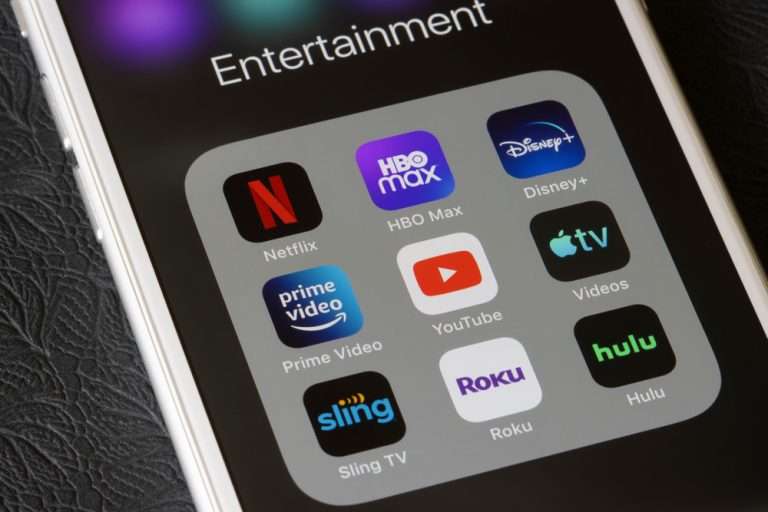You can add unbeatable value to your TV with a Roku and open the door to countless streaming services. However, you have to get over the hurdle of setting up your device before you can enjoy it. New users understandably struggle with how to sync a Roku remote without a pairing button.
To sync a Roku remote without a pairing button, you need to download the Roku app and select “Pair New Device”. Roku remotes usually automatically sync to your device without a pairing button if there are batteries. You don’t need to manually sync your Roku if you have an infrared remote or a Roku TV in most cases.
Make sure to unpair your old Roku remote before you can sync the new one. Remove the batteries from the compartment to unpair it and make sure that the new remote has fresh batteries. Follow along as we explore how to sync a Roku remote without a pairing button.
What If There’s a Pairing Button But You Simply Can’t Find It?
The pairing button isn’t always in the same place on every Roku remote which can make them difficult to find. Some Roku remotes don’t have a pairing button depending on which kind you have. For example, a traditional IR Roku remote doesn’t feature a pairing button at all.
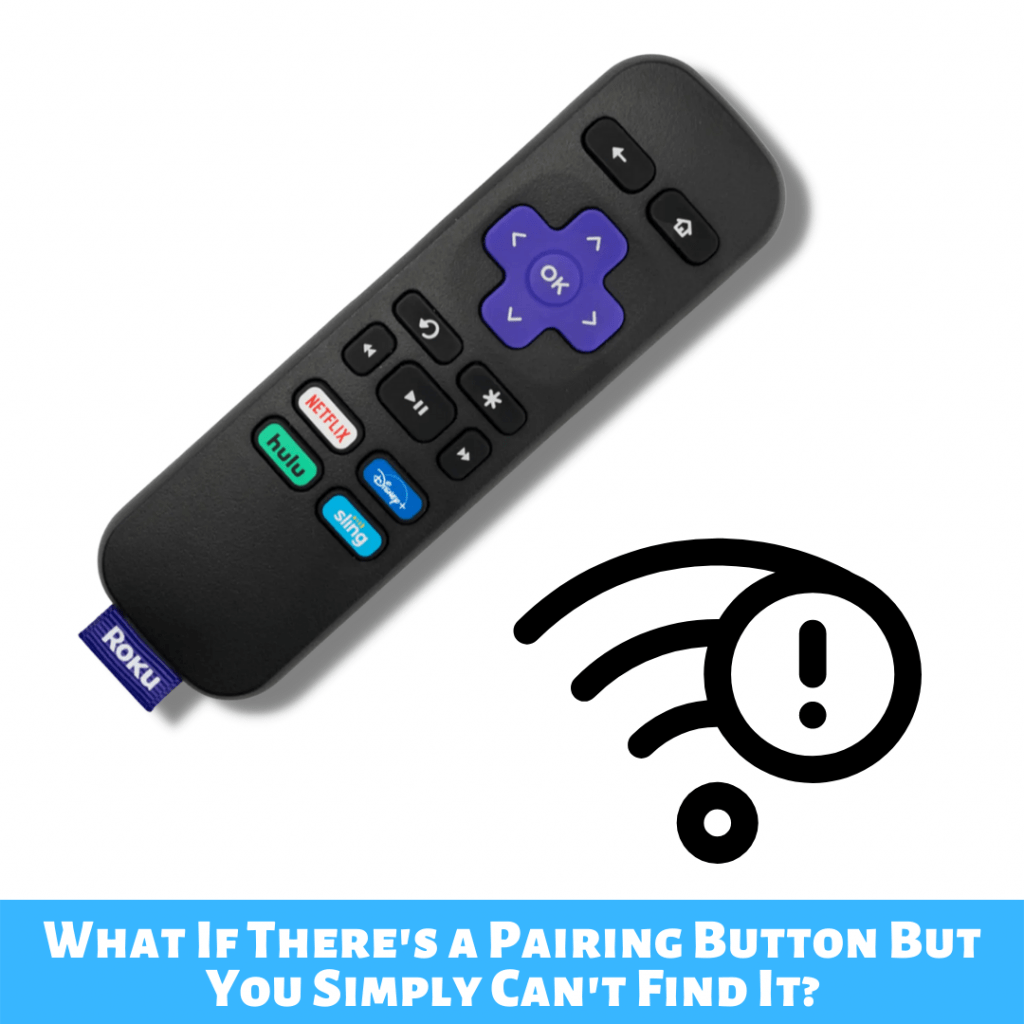
Other Roku remotes have a pairing button in one of two places that can be easy to miss if you are unfamiliar. The pairing button is either at the bottom or middle of the remote. The button is also inside of the battery compartment on some models.
Your Roku remote doesn’t have a pairing button if you can’t find it in the center or at the bottom.
Syncing the Remote by Using Your Smartphone
It is easier than ever to sync a Roku remote without a pairing button because all that you need to use is your smartphone.
All that you need to do is download the Roku app on your iPhone or Android phone. You can use the app to control the Roku menu on your TV for your convenience or if your remote isn’t working.
The app lets you sync your phone to Roku as long as both devices share a network. It also lets you sync your remote with the Roku if you have difficulty with the pairing button or simply can’t locate it. Access the settings in the Roku app and press “Remotes and Devices” to select your device.

Select “Pair New Device” to sync your Roku remote to the TV. You can use your phone to control the TV if your Roku won’t recognize the remote until you replace it. The Roku should recognize your remote automatically when you pull it up through the app, however, so it may not be necessary.
How to Sync the Roku Remote to TV Without WiFi
You can sync a Roku remote to the TV without WiFi if you have a hardwired connection. Devices like the Roku Streambar and Roku Ultra can run with an Ethernet connection which is useful if you don’t have WiFi. Otherwise, you wouldn’t be able to sync your Roku remote or watch any shows or movies on the TV without an Internet connection.
Set up your Roku Streambar or Roku Ultra and connect them to your TV and keep your remote on hand. Connect the Ethernet cable to either Roku device so that it can recognize your remote. Make sure that there are batteries in your remote and point it at the TV.
The Roku should automatically recognize your remote even without a pairing button as long as there are batteries.
Roku remotes use infrared technology that allows the device and TV to connect to your remote. Use the Roku app to pair your remote if this doesn’t work, but it should sync if there are batteries and it is within range of your TV.
Some Roku Remotes Don’t Need to Be Paired
Not every Roku remote needs to be manually paired, especially if you have a newer model. Newer Roku models are compatible with infrared remotes which can pair to your TV automatically. They don’t even feature a pairing button in most cases.
Many Roku remotes will automatically sync to the device if there are batteries in the compartment. Simply put fresh batteries in your Roku remote if you are unsure about the pairing button because it will likely sync automatically.

Roku Models that Support IR Remotes
The majority of modern Roku devices work with IR (infrared) remotes which are much more desirable than the alternative.
Infrared remotes don’t require a pairing button because the Roku can detect them right away. Luckily, many Roku models support IR remotes, such as the Roku LT, Roku 1-3, Roku XS, and Roku Premiere.
The Roku HD, XD, and XDS all support IR remotes as well which makes them easy to use. Roku TVs often come with an IR remote as well, especially ones that were produced in the last 3 years.
Don’t Forget to Unpair Your Old Roku Remote
You won’t be able to sync your Roku remote if you have an old one that is still paired to the device. Unpair your old Roku remote so that you can sync your new one so that you control and manage your apps.
Remove the batteries from the compartment to unpair your old Roku remote without a pairing button.
Otherwise, you’d need to hold the pairing, back, and home buttons down simultaneously. Sync the new remote to your Roku with the app once you’ve unpaired the old one. It’s a quick and easy process but it’s easy to overlook when you upgrade to a new Roku remote.
Should You Upgrade Your Roku Remote?
You can tell that you need to upgrade your Roku remote if you need to constantly replace the batteries.
It is a sign that there is something wrong with your remote if the batteries only last for 1-5 weeks or even shorter.
Older Roku remote models simply aren’t as responsive and fast as newer ones and they have fewer features.
For example, new Roku remotes include a voice control feature that makes the user experience more valuable. You can replace your Roku remote even if you don’t replace the device altogether. Simply sync the new remote to the Roku on your TV and enjoy better performance and special features.
So, What’s the Best Way to Sync The Remote?
You can easily sync your Roku remote without a pairing button if you download the official app. The app lets you pair your remote to the device without using the button. Open the app, scroll through the settings, and select “Remotes and Devices”.
The “Pair New Device” tab will let you sync your remote to your Roku. However, this won’t be necessary if you have a new IR Roku remote because they pair automatically. Make sure that you have fresh batteries in the compartment and the Roku should recognize the remote without any effort.
You need to unpair your old Roku remote before you can sync the new one. Simply remove the batteries from the remote so that your device doesn’t pick up its signal. Luckily, almost all modern Roku devices use IR technology so pairing buttons aren’t necessary in most cases.
Quick Rant & Tips Before You Go
I’ve had my fair share of issues with my Roku devices. From the device blinking white to AirPlay not working on my Roku TV.
But I can’t say I haven’t enjoyed watching Netflix, Hulu, and all these other great apps on my smaller and older bedroom TV (that simply didn’t have those options).
Did you know that newer smart TVs don’t even need Roku? Keep that in mind next time you’re upgrading your TV!
And, if you’re wondering how long your Roku TV is going to last, check out this article. Mine has been running strong going on five years now.