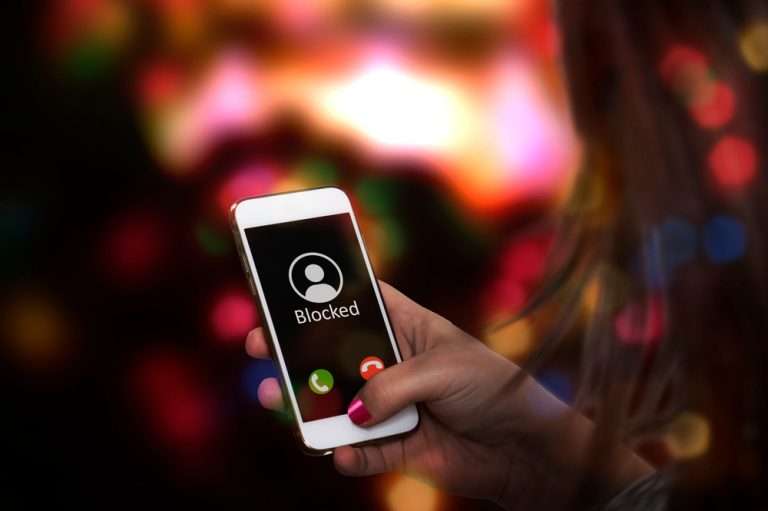Sometimes having your phone on the silent setting is perfect for social environments. Not everyone around you wants to hear every notification from a phone call or text. Enabling the vibrate functionality will let you know there’s a notification without disturbing those around you. Unfortunately, sometimes when your phone is in silent mode, your iPhone won’t vibrate properly.
To fix an iPhone that won’t vibrate on silent, you’ll want to enable the vibrating functionality in Settings. If vibrate is enabled already, you may have to restart or reset your iPhone to bypass the momentary glitch. A factory reset is necessary to restore the vibration feature in extreme circumstances.
In rare cases, the phone’s vibration motor might be faulty or damaged, preventing the phone from vibrating. An AppleCare specialist should be able to diagnose and correct this problem.
Putting the phone into DFU Mode for tech-savvy iPhone users can help restore hardware settings and correct possible issues. While this is a detailed process, restoring the iPhone through DFU Mode can be straightforward and easy to do after just a few tries.
Make Sure Vibrate is Enabled
One of the most straightforward fixes for a phone not vibrating is ensuring the vibrate functionality is enabled. To enable the vibrate functionality, you’ll need to:
- Settings – Open settings on your iPhone and select the menu item titled Sounds & Haptics. Next, scroll down to Vibrate.
- Vibrate – Under the Vibrate menu, you’ll want to ensure both “Vibrate on Silent” and “Vibrate on Ring” are toggled to the on position. Sometimes, having these settings turned off will prevent your phone from vibrating while in silent mode.

Adjust Vibration Pattern
It may be that your iPhone is vibrating, but you’re just unable to detect the pattern, or the pattern is not selected. To ensure you have the correct vibration pattern enabled, you’ll need to:
- Settings – Go to your iPhone’s settings and scroll to the Sound & Haptics menu. Select Ringtone and navigate to Vibration.
- Select Pattern – Next, select the vibration pattern for your vibration. Ensure that your vibration pattern is set and isn’t defaulting to “none.” Without a chosen vibration pattern, your phone will not vibrate in silent mode.
Apple offers several vibration pattern options, so you can choose a pattern that suits you best. Be sure to select a pattern you’ll be able to feel, even if your iPhone is in your pocket or bag.
Change Accessibility
Your iPhone has special Accessibility settings that also feature the vibration function. Sometimes, these settings are not set correctly, preventing your phone from vibrating when in silent mode. To update your Accessibility settings on your iPhone, you need to:
- Settings – Go to Settings on your iPhone and select Accessibility from the menu options.
- Touch – Go into the Touch menu, and look for the Vibration option on the next screen.
- Toggle On – You’ll want to ensure the Vibration setting is toggled in the On position, which shows a green color on the toggle button.
iPhone Restart
Sometimes, just a simple restart will get your iPhone vibrating again. After ensuring the settings are correct to enable vibrating, try restarting your phone. This quick restart can get an iPhone working again if it is stuck in a minor processing error. To restart your phone, you’ll want to:
- Settings – Go to the Settings application and select General.
- Shut Down – Select Shut Down. A new screen will pop up, and users must slide the toggle to power off the iPhone.
- Power Up – Wait about 30 seconds with the phone off. Then, power the iPhone back up by using the Power button. Try to test the vibration once the phone has restarted.
As a good practice, restarting your iPhone periodically can help eliminate potential glitches and connection interruptions that can come from running various processes in the background of your day-to-day phone usage. Restarting your iPhone at least once a week is a good best practice.
Could My Vibrate Motor Be Damaged?
In rare cases, the motor that controls the vibrating feature is faulty and won’t work, preventing the phone from vibrating, even when all the menu options and preferences are selected correctly. To quickly test your vibrate motor, you can:
- Settings – Go to Settings and select the Sounds menu.
- Toggle – Toggle both Vibrate on Silent and Vibrate on Ring to the On position.
- Test – As a test, you should feel your phone start to vibrate when you select this option. If your phone doesn’t vibrate, you can be pretty sure your phone’s motor isn’t working right. An AppleCare specialist should be able to help fix this problem.
Sometimes, replacing the iPhone motor is a simple process and may be covered with your Apple warranty.
If not, an AppleCare specialist will be able to walk you through your options to either repair or replace your iPhone.
Could I Have a Hardware Issue?
From time to time, the issue with a non-vibrating phone may be related to a hardware setting on your iPhone. You’ll want to adjust your DFU Mode to troubleshoot a potential hardware issue.
The DFU mode for an iPhone is a special status that will allow you to enter recovery mode without going into a fully automatic bootloader program.
It can take a couple of tries to press the right buttons in the right order successfully, but most people will be able to get into the DFU Mode after just a few attempts. I had to try multiple times when my iPhone would not swipe up, so be patient.
For a newer iPhone, like an X, XS, XS Max, or XR, you’ll want to:
- Computer – Plug your phone into a computer. Next, open iTunes. You’ll need to press the following buttons quickly, and in this order: Press and release Volume Up Button. Press and release Volume Down Button.
- Side Button – After pressing the volume buttons successively, you’ll need to IMMEDIATELY press and hold the Side Button. If successful, the screen will turn black. Be sure to keep holding the Side Button while you press and hold down the Volume Down Button (You should be holding both buttons).
- Release – After about five seconds, release only the Side Button while still holding the Volume Down Button.
- iTunes – A message should appear on your iTunes that says it has detected Recovery mode has been enabled on your iPhone. When this message pops up, immediately release the Volume Down Button. You are now successfully in DFU Mode. The screen should be blank.
- Computer – Next, click OK in the pop-up message on the computer. Select the option to Restore iPhone. Once clicked, the iPhone will begin restoring itself. After completing the process, your phone will display the welcome “Hello” screen, starting the initial setup process.
- Continue and Test – Continue setting up your iPhone. After you have completed the prompts, try to enable the vibrate mode while on silent.
To exit the DFU mode, you’ll want to press the Volume Up Button followed by the Volume Down Button. Press and hold the Side Button until the iPhone displays the Apple Logo in the center of the screen. Once the Apple Logo appears, you’ll be able to continue using your phone as normal.
Factory Reset
You can try the factory reset option when you have exhausted other options to get your phone to vibrate again. Please be sure your settings and files are properly backed up in iCloud before attempting a factory reset. This option will set your phone back to factory standards, which will wipe out preferences and saved settings.
To start the factory reset for an iPhone, you’ll need to:
- Settings – First, go to Settings and select General from the menu. Next, navigate to the Transfer or Reset iPhone option.
- Passcode – At this point, you might be asked to enter either your passcode for your iPhone or your Apple ID to continue.
- Wait – Your device will take a few minutes to erase and return to the factory settings. Be patient while your device cycles through its functions. After a few minutes, your phone will be completely reset. Try to download your saved settings and files from iCloud and try to enable vibrate again.
After you try to test the vibrate functionality again, you can restore your settings and files. Download your personal preferences and files from iCloud to restore your phone to your original preferences.
The Factory Reset option should be used as a last resort because it will restore your iPhone to factory settings.