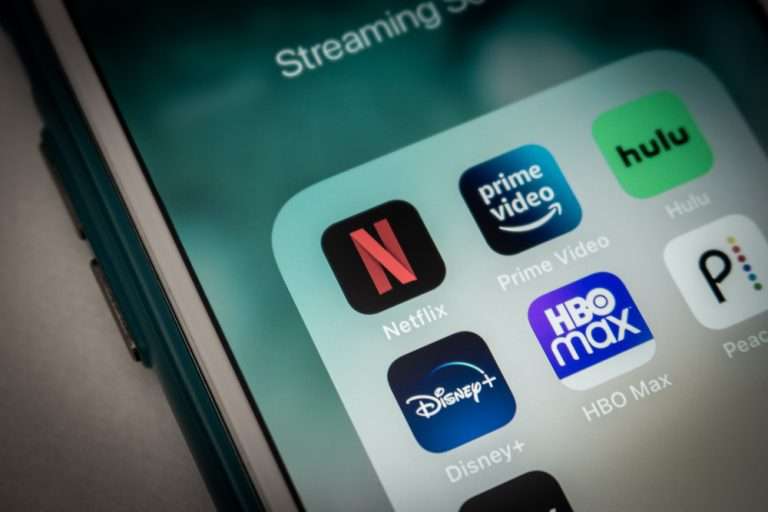Some of the best new shows are streaming on HBO Max but when I was watching the other day, I noticed issues while trying to watch on my Samsung TV. I quickly started trying to troubleshoot the issue and discovered some different ways that I could resolve my issue.
If your HBO Max application is not working on your Samsung TV, try unplugging your Samsung TV from the wall for at least sixty seconds. Also, check if the HBO Max servers are having issues or if your internet connection is down. Finally, update your HBO Max application or reinstall the app on your device. If nothing works, contact HBO support for further assistance.
This guide will focus on the different causes and solutions for issues that you may experience while streaming your HBO Max content on your Samsung TV. You should use this information to accurately identify your issue and apply the proper troubleshooting method.
Troubleshooting HBO Max Not Working On Samsung TV
Unplug Samsung TV From Wall
You should consider unplugging your Samsung TV from the wall to allow it time to fully drain all stored power. This will allow your Samsung to power down completely and restart fresh. Unplugging your TV from the wall will ensure that any erroneous system functions are ended.
Sometimes small amounts of power will remain in your TV after you turn it off, leading to internal software processes that may not have ended properly. Unplugging the TV from the wall will allow you fully power down your TV and restart it.

You should leave your TV unplugged for at least sixty seconds for this process to work effectively. After the sixty seconds have elapsed, plug your TV back in and the issue will likely have been resolved. If this method does not work, you should check the HBO servers as detailed in the next section.
INTERESTING READ: Netflix Not Working On Samsung TV
Check If HBO Max Is Down
One main reason you could be experiencing issues with your HBO Max application is server issues at HBO. If the servers are down, you will likely experience many issues with connectivity and functionality while using the app on your Samsung TV.
Servers are what enable users to connect and communicate effectively through any type of streaming application. Server outages are rare, however, and typically only happened during times of scheduled maintenance.
That being said, server overloads are possible and will cause you to not be able to access certain network features and will cause buffering issues while streaming using the application. You can check the status of the HBO servers on their website or social media accounts.
Check If You Are Having Network Issues
If your network speed is not high enough or if your network is experiencing outages, you will experience streaming issues more frequently while using the HBO Max application on your Samsung TV.
Because HBO Max is a high-quality streaming service, it needs an internet connection with a high download speed to be able to stream properly.
This is especially noticeable when steaming at 4k qualities. HBO Max will struggle to load higher quality content if your internet connection speed is not fast enough. Your internet connection speed can be affected by network issues, bad weather, or router hardware issues.
In some cases, your network plan simply may not be fast enough to support high-quality streaming services. You should consider upgrading your network speed through your internet service provider before using the HBO Max application.
You can check your internet speed using online tools like SpeedTest. Using SpeedTest, you can have your internet speed checked automatically to see if you are having network issues. If you confirm that your internet speed is not the issue, it could be the network setup on your Samsung TV.
This possibility will be discussed in the section below.
Reset Your Samsung TV’s Network Connection
Resetting your Samsung TV’s network connection can help resolve issues that you may be experiencing while using the HBO Max application. The process to reset your network connection is simple and will be detailed in the section below.
1. First, launch the Smart Hub on your Samsung by pressing the Menu button on your remote control.
2. Once in the Smart Hub, enter the Tools menu.
3. In the Tools menu, enter the Settings submenu.
4. In the Settings submenu, select the Reset option.
This will complete the network reset process on your Samsung TV. If this does not work, you should consider the next troubleshooting method to resolve potential hardware issues on your Samsung TV.
Perform A Modified Power Cycle On Your Samsung TV
You can perform a modified power cycle on your Samsung TV to help resolve issues with HBO Max. To perform a modified power cycle on your Samsung TV, simply unplug your TV from the wall for any amount of time that you wish that exceeds 60 seconds.
The longer that you leave the TV unplugged, the better your chances of having the desired outcome. The more time you leave your TV unplugged, the more power will be allowed to drain out of your TV. This will enable your TV to completely reset and end all internal software functions.
If a power cycle did not resolve your issue, you should consider clearing some space on your Samsung TV as detailed in the next section of this guide.
INTERESTING READ: Prime Video Not Working On Samsung TV
Clear Some Space on Your Samsung TV
Clearing some space on your Samsung TV can also help resolve issues that you might be experiencing while trying to use the HBO Max application. When your TV is running low on internal storage, this can cause issues with functionality while using applications like HBO Max.
To resolve this issue, you should delete any applications on your Samsung TV that you do not use frequently. You should also examine any media that you have saved on your TV that could be deleted to free up space for the system software to work properly.
If this did not resolve your issue, you should use the steps in the next troubleshooting method to clear the cache associated with the HBO Max application.
Clear The HBO Max App’s Cache
Clearing your Samsung TV’s cache and reopening the HBO Max application can help clear your cache of corrupted files that could be causing your issue. The process to do this is simple and will be detailed in the section below.
1. Tap the Home button on your Samsung TV’s remote control or use the buttons on your TV to open up the menu.
2. In the Menu, enter the Settings submenu.
3. Select Apps.
4. In the Apps menu, select System apps.
5. In the System Apps menu, find the HBO Max application and select it.
6. Tap Clear Cache
7. Confirm to complete the process.

This will clear your system cache for the HBO Max application. You should do this a few times a year to ensure that your cache does not fill up with potentially corrupted files. If this did not resolve your issue, you should consider updating the HBO Max application to resolve potential issues.
Install Available Updates For The HBO Max App
You should consider updating the HBO Max application to resolve issues you may experience while streaming. If your HBO Max application’s software is out-of-date, you will likely experience frequent issues while watching on your Samsung TV.
Because of this, it is important to keep your application updated so that it is running on the most current software version. Updates for your HBO Max application will often introduce important bug fixes and features.
In most cases, HBO and your Samsung TV will automatically notify you of any available updates. If you do not have an automatic update turned on, you should consider using this feature on your Samsung TV.
You can check for updates by visiting your TV’s app store and searching for the HBO Max application. If there is an update available, you will see a prompt to install. If you are using the most current software for the HBO Max application, you could be having device issues with your Samsung TV.
Some troubleshooting methods you can consider to resolve device issues that affect HBO Max buffering will be detailed in the next section.
INTERESTING READ: YouTube TV Not Working On Samsung TV
Update Your Samsung TV’s Firmware
You should consider updating your Samsung TV’s firmware to resolve issues that you may be experiencing while using the HBO Max application. Firmware updates install important bug fixes and software updates that ensure that your TV can run applications properly.
The process to do this is quite simple and will take around five minutes. The steps have been included below:
1. Connect your Samsung TV to a stable internet connection.
2. Open the Samsung Settings menu by pressing the Home button on your remote. If you do not have a remote, open the Menu manually using the buttons on the side of your TV.
3. In the Settings menu, Select Support.
4. In the Support menu, select Software Update.
5. In the Software Update menu, select Auto Update to enable automatic updates.
6. Wait for the TV to automatically check for updates.
7. Download and install any available updates for your Samsung TV.
If updating your Samsung TV’s firmware did not resolve your issue, you should consider deleting and reinstalling the HBO Max application as detailed in the section below.
Delete Then Reinstall The HBO Max App
Reinstalling the HBO Max application can help resolve any issues that you might be experiencing. Reinstalling the application will remove any corrupt or damaged files associated with the application and replace them with versions that are working properly.
To reinstall the HBO Max application on your device, simply remove it and locate it again in the app store. Once you have located the HBO Max application in the app store, reinstall it to have a fresh copy of the application software downloaded to your device.
If you are still having buffering issues after reinstalling the application, they could be caused by some other system software on your TV. This possibility will be detailed in the section below.
Reset Your Samsung TV’s Smart Hub
You should consider resetting your Smart Hub on your Samsung TV if you are having issues using the HBO Max application. The process to do this is simple and will be detailed in the section below.
1. Press the home button on your remote control to bring up the Smart Hub Setting menu.
2. In the Settings menu, select Device Care and then Self Diagnosis. There, you will be able to select the option to reset your Smart Hub.
3. Confirm the reset and the process of resetting your Smart Hub will automatically begin.
If you have determined that the Smart Hub software is not the cause of your issue, you should follow the steps in the next section for factory resetting your Samsung TV.
Do A Factory Reset On Your Samsung TV
Just like any files stored on your Samsung TV, the files associated with your TV’s firmware could potentially become damaged or corrupted. When this happens, your Samsung TV will start to experience frequent slowdowns and functionality issues.
This can also be caused by any third-party applications that you may have managed to install on your Samsung TV. Third-party applications can introduce malicious software onto your system that will need to be cleared before your Samsung can resume normal performance.
1. To perform a factory reset on your Samsung TV, you will first need to press the Menu button on your Samsung TV remote control.
2. You will then need to enter into the System menu. There, you will find the Reset & Admin menu.
3. In the Reset & Admin menu, you will find the option to Reset TV to Factory Defaults. Select this option and enter the code 0000 when prompted unless you have set a code otherwise.
4. Confirm the reset and your Samsung TV will power off and begin the reset process.
Once your Samsung TV has completed the factory reset, it will power back on you and will have to redo the initial setup process.
Keep in mind that a factory reset will clear all of your saved user data and applications from the TV and replace them with the factory defaults.
Finally, if none of the above troubleshooting methods helped resolve your issue, then you will need to use the next method as a last resort.
Contact HBO Max For Technical Support
If you are experiencing many persistent issues with your HBO Max application, you should consider contacting HBO support so they can investigate your issue further.
You should only consider this once you have attempted all of the troubleshooting methods listed here, as HBO support will likely suggest many of the methods on this list.
You can contact HBO Support on their website or through the app. There you will find detailed instructions on how to report your issue. First, you will need to provide a detailed account of your problem which will then be investigated by someone at HBO Technical Support.
HBO Support will walk you through any potential troubleshooting methods that you might have missed and offer detailed suggestions on how to successfully solve your issue.
This method requires some patience, as dealing with customer service on the phone can be frustrating. Rest assured that HBO Support will do all it can to get your application functioning properly.
Conclusion
This guide has provided you with all of the information that you need to determine why you are experiencing HBO Max issues on your Samsung TV. As this guide indicates, there are several causes and resolutions for these types of issues.
Using the information provided in this guide, you can properly identify and resolve these issues quickly and easily. It is important that you accurately identify the cause of your issue so that you can apply the proper troubleshooting method.