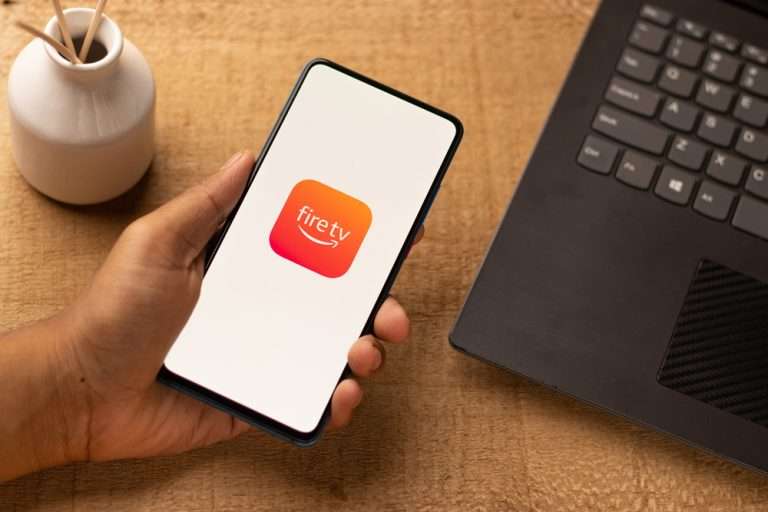Amazon changed the game with their Firestick streaming device which is constantly improving. With only a Wi-Fi connection, the Firestick opens the door to over 9,000 apps for you to enjoy. So, what should you do if your Firestick is connected to Wi-Fi but not the Internet?
If your Firestick is connected to Wi-Fi but not the Internet, you need to restart it. Press and hold the select and play buttons simultaneously for up to 10 seconds to restart your Firestick. You may need to power cycle your router by unplugging the wires if your other devices aren’t connected to the Internet as well.
Make sure that your Ethernet cable isn’t damaged and that there are no loose wires on your router. Your final resort should be to reset your Firestick to its factory settings if it’s the only device not connected to the Internet. Follow along as we explore what you can do if your Firestick is connected to Wi-Fi but not the Internet.
Why is my Firestick Connected to Wi-Fi but not the Internet?
Your Firestick is connected to Wi-Fi but not the Internet if you have weak signal strength. This can also happen if the wires in your router are loosely connected to the ports. Your router should be the first thing you inspect if your Firestick isn’t connected to the Internet. Let’s look at the most common reasons that your Firestick is connected to Wi-Fi but not the Internet.
Weak Wi-Fi Signal Strength
A Firestick may say it’s connected to Wi-Fi but not the Internet if the signal strength is weak. This often happens if your TV is located far away from the Wi-Fouter if you have a bigger house. Try to use your Firestick on a TV that is closer to your Wi-Fi router.
In my experience, the best solution is to get a Wi-Fi signal booster if you have a consistently weak signal. Luckily, they are affordable and you can easily set them up without professional help. They generally only cost $20-$40 and are a great solution if your Firestick cannot connect to the Internet.
You may need to switch Internet service providers or upgrade your plan if the problem continues. Outdated routers cannot provide a reliable connection, and you may need to replace yours. Routers only last for an average of 5 years, so you may be due for a replacement.
Damaged Ethernet Cable
The Ethernet cable is the most important plug-in on your Wi-Fi router. They work to deliver the broadband signals that your router and modem need for your devices to connect to the Internet. Inspect your Ethernet cable if your Firestick is connected to Wi-Fi but not the Internet.

Ethernet cables only last for 6 years on average, but it varies based on where it’s located. For example, an Ethernet cable that is scrunched up and near heavy traffic may only last for 4 years. Ethernet cables can last up to 12 years, but it’s ideal to replace them long before then to have a strong connection.
Loose Wires
Make sure that all of the wires plugged into your router and modem are tightly in place. Your Wi-Fi router won’t work at full capacity if even one of the wires is loose. Check the Uplink, WAN, Internet, and WAN ports to make sure that the wires are tight.
Keep your router away from heavy foot traffic or the wires will continue to come loose. Position your router so that the connected wires are against the wall so that they don’t snag on anything. Contact your service provider if the ports for the wires themselves are damaged.
How to Fix Firestick That is Connected to Wi-Fi but not Internet
I have spent a lot of time troubleshooting Firesticks to find the best fix for when it’s not connected to the Internet. The solution is often as simple as restarting your Firestick, but it can be much more complicated than that. Troubleshooting can be frustrating, but I have laid out the best ways to fix a Firestick that’s connected to Wi-Fi but not the Internet.
Restart Your Firestick
The first solution that you should try if your Firestick isn’t connected to the Internet is to restart it. I recommend doing this before anything else because it can solve a variety of problems with the Firestick. Hold the Home button on your Firestick’s remote until a prompt appears that says Restart.

Press restart and leave your Firestick alone for a moment until it’s done. Otherwise, you can restart your Firestick by holding the Select and Play buttons simultaneously for 5-10 seconds. Either method is effective and they are great ways to fix Internet connectivity issues with your Firestick.
Power Cycle Your Router
Sometimes, you may be seemingly connected to the Wi-Fi when it’s not working due to router problems. You can typically resolve this issue if you power cycle your Wi-Fi router. Unplug the wires from your router for 30-60 seconds and plug them back in to reset it.

It will take up to 2 minutes for your Wi-Fi network to reappear on your Firestick and other devices. Try to run an app on your Firestick to see if the Internet connection works. If not, it may indicate that there is a larger problem with your router.
In this case, you may need to contact your service provider to see how they can help you. You can tell that the router is to blame if your other Wi-Fi-enabled devices cannot connect to the Internet. However, my troubleshooting has shown that simply power-cycling my router was the easiest fix.
Reset Firestick to Factory Settings
If all else fails, you can reset your Firestick to factory settings if you cannot connect to the Internet. Only perform this fix if none of the other methods work because it can be inconvenient. You will be logged out of all of your applications and will need to reenter your login information once it’s been reset.
First, you need to hold the Home button on your remote. A prompt will appear that says Restart and Reset to Factory Defaults. Scroll down to Reset to Factory Defaults and click on it. The process will only take a moment and you will need to reenter all of your login information.
Go to the settings tab on your home screen to reconnect to your Wi-Fi network. Enter the name of your network and your Wi-Fi password. Open an app and you should be connected to the Internet.
Reconnect to Your VPN
Many Firestick users connect their devices to a VPN. This is a popular practice because it can give users access to programs that are only available in other countries. It’s also popular because of the added privacy and security, but it doesn’t always work as intended.
You may need to disconnect and reconnect to your VPN if your Firestick says it’s connected to Wi-Fi but not the Internet. Launch your VPN program on your computer or the app on your smartphone. You can either change the connection or you’ll simply need to restart depending on which service you use.
Most VPNs let you open the protocols and settings to restart your VPN. It varies between services, but you can typically access this in the settings. Otherwise, you can turn off your VPN and enable it again to restart it. This is the best fix if your Firestick is connected to a VPN.
Replace Your Firestick
If none of these fixes work, then it may finally be time for you to replace your Firestick. A Firestick can last for up to 8 years, but it can go bad in as little as 4-6 years. You will start to notice performance issues once your Firestick reaches 4 years old in many cases.
Luckily, you can find Firesticks at most major retailers and online through Amazon. They are affordable to replace and start at $30. This can be frustrating, but it is necessary and worth it if none of the fixes listed above work.
Reconnect your new Firestick to your Wi-Fi network and it should work perfectly. This is only necessary if none of the fixes work and your Firestick is the only Wi-Fi-enabled device in your home that can’t connect to the Internet.
So, What is the Best Solution?
The best solution is to power cycle your router if your Firestick is connected to Wi-Fi but not the Internet. Unplug the wires from the back of your router for up to one minute and plug them back into restart it. Upgrade your service if your router is 5 years old and has a weak signal strength the majority of the time.
You can also restart your Firestick to reboot the Internet connection in most cases. Hold the select and play buttons at the same time to restart your Firestick. You can also restart your Firestick from the home screen in the settings. A factory reset may be necessary if your other devices are connected to the Internet but your Firestick is not.
Inspect your Ethernet cable for damage, especially if it is 4 years old or older. You may need to replace your Ethernet cable or push it deeper into the port. Restart your VPN if it is connected to your Firestick and you cannot establish an Internet connection.