Oh dear, my Alexa routines have thrown a wrench in my smart home symphony! Fear not, a simple reboot of your devices or checking your Wi-Fi connection might just be the quick fix you need.
Alexa routines might falter due to Wi-Fi glitches, incorrect setups, outdated firmware, or sensor and microphone issues. A quick remedy often involves rebooting devices or checking network connections. For persistent hitches, delving into advanced troubleshooting or even recreating the routine can be effective.
Before diving into the solutions, it is pivotal to first understand the root of the problem when your Alexa routines are not working as expected.

Understanding the Issue
The issue could stem from a variety of factors including glitches in the routine setup, problems with the device settings, or issues with the Alexa app itself.
A fundamental step in troubleshooting is to identify whether the problem lies with the routine or the phrase you use to trigger it. Sometimes, it could be a simple misunderstanding with the voice command or a more complex issue such as a malfunctioning routine setup.
To pinpoint the exact problem, you can perform a quick test through the Alexa app on your Android or iPhone device. Here’s how you can go about it:
- Open the Alexa app on your smartphone.
- Tap on the More icon (usually represented with three horizontal lines).
- Select Routines from the menu that appears.
- Find and tap on the Play icon for one of your routines.
If the routine works as expected when triggered through the app, it indicates that the problem is with the voice command used to trigger the routine. Conversely, if the routine does not function correctly, it suggests an issue within the routine setup itself.
Understanding the source of the problem is half the battle won. Once you have a clear insight into what is causing the Alexa routine to malfunction, you can proceed with targeted solutions to resolve the issue, bringing your Alexa routines back to optimal functionality.
Troubleshooting Alexa Routines Issues
We will delve into a detailed exploration of the potential issues that might be causing your Alexa routines to malfunction, along with step-by-step guides to troubleshooting them.

Ensuring Your Device Isn’t Muted
One of the common reasons for Alexa routines not working is having the device muted, either intentionally or unintentionally. Ensure that your Echo device is not on mute; the method to check this varies depending on the type of Echo device you own.
Generally, a red light indicates that the device is muted. Learn how to unmute different Echo devices to restore the functionality of your Alexa routines.

Making Sure Your Routine is Enabled
At times, the routines are disabled in the Alexa app, preventing them from running even when the correct trigger phrase is used.
Navigate to the routines section in the Alexa app to check if your routine is enabled. If disabled, you can easily enable it with a simple tap, bringing your routine back to life.
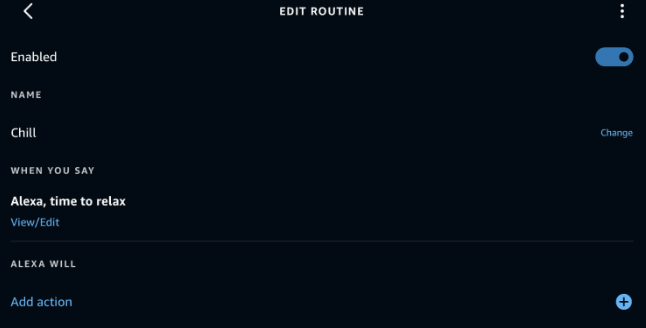
Checking Your Trigger Phrase
A mismatch in the trigger phrase can often be the culprit behind non-functional Alexa routines. It is essential to verify that you are using the correct trigger phrase to initiate the routine.
You can view and edit the trigger phrase in the Alexa app to ensure it aligns with what you are verbally commanding Alexa to do.

Verifying the Device Listed in the Routine
If you own multiple Echo devices, it is crucial to specify which device should perform the routine. Sometimes, the issue arises from directing the command to the wrong device.
Check the device settings in your routine setup and adjust them accordingly to ensure the correct device responds to your commands.
Checking Your Device Name
Incorrect device names in your routine can prevent Alexa from executing the commands properly. It is advisable to review the device names listed in your routine and correct any discrepancies to avoid confusion and ensure a smooth operation of your Alexa routines.
Checking Your Internet Connection
A stable internet connection is vital for the majority of Alexa commands to work seamlessly. Ensure your Echo device is connected to the internet; you can check the connectivity status in the Alexa app.
If offline, follow the guided instructions in the app to reconnect your device to the internet, restoring its functionality.
Rebooting Your Device
As a last resort, if all else fails, rebooting your device might solve the problem. Unplug your device from the power outlet, wait for a few seconds, and then plug it back in. Sometimes, a simple reboot can help resolve glitches and bring your Alexa routines back on track.
By following these troubleshooting steps meticulously, you stand a good chance of resolving the issues hindering the performance of your Alexa routines, ensuring a harmonious interaction with your smart home setup.
Advanced Troubleshooting
Resolving Device Non-Visibility in Alexa Routine
When you find that certain devices are not visible while setting up or editing Alexa routines, it generally stems from one of the following issues:
- Network Issues: Devices might not be correctly connected to your home network, preventing Alexa from accessing them.
- Compatibility Issues: Some devices may not be compatible with Alexa routines or might have outdated firmware.
Solutions:
- Check Network Connections: Ensure all devices are on the same network to facilitate smooth communication between them and the Alexa device.
- Update Device Firmware: Check if the devices are running the latest firmware to enhance compatibility with Alexa routines. Updates can often resolve existing bugs and compatibility issues, making the devices visible in the Alexa app.
By addressing these common causes, you can work towards resolving device non-visibility issues, ensuring a seamless setup for your Alexa routines.
Fixing Alexa Occupancy Routine Issues
Alexa occupancy routines are set up to trigger specific actions based on the occupancy detected in a room. These routines rely heavily on sensors and the Alexa device’s microphone to function correctly.
Understanding the Routine:
- Occupancy Detection: Utilizes sensors to detect presence in a room.
- Routine Triggers: Actions initiated based on the sensor data.
Troubleshooting Issues:
- Sensor Issues: Sometimes, sensors may not detect occupancy correctly. Ensure the sensors are placed optimally and are functioning correctly.
- Microphone Issues: Alexa might face difficulties in picking up commands due to microphone sensitivity issues. Test the microphone’s functionality and adjust its sensitivity settings in the Alexa app to resolve this.
Understanding the occupancy routine and troubleshooting common issues can help in setting up efficient routines that respond accurately to occupancy signals.
Reasons Why Alexa Routines May Not Work
While Alexa routines are designed to automate your smart home seamlessly, they might face hiccups due to various reasons. Here are some common causes:
- Network Issues: Unstable or weak Wi-Fi connections can disrupt the communication between Alexa and your smart devices.
- Incorrect Setup: Mistakes in the setup process, such as wrong trigger phrases or conflicting actions, can prevent routines from working correctly.
- Outdated Firmware: Running outdated firmware on your devices can lead to compatibility issues, hindering the smooth operation of routines.
- Sensor and Microphone Issues: Improper sensor placement and microphone sensitivity issues can affect the accuracy of occupancy routines.
Understanding these potential pitfalls can help in diagnosing the issues you are facing with your Alexa routines, guiding you toward the right solutions to get them back on track.
When All Else Fails: Deleting and Recreating the Routine
If troubleshooting doesn’t rectify the issues, consider deleting and recreating the routine. Here are the steps:
- Open the Alexa App: Navigate to the “Routines” section.
- Find the Routine: Locate the problematic routine in the list
- Delete the Routine: Tap on the routine and select the delete option to remove it.
- Recreate the Routine: Start afresh by creating a new routine. Carefully set up the correct triggers and actions to avoid previous errors.
- By following these steps meticulously, you can work towards establishing a functional routine, hopefully devoid of the earlier issues.
Frequently Asked Questions
How to trigger Alexa routines with a button?
You can use Amazon Echo Buttons or compatible smart buttons to trigger routines. Set up the button in the Alexa app and assign it to a specific routine.
Do Alexa routines work automatically?
Yes, once set up correctly with triggers such as time or sensor detection, they can work automatically without manual intervention.
Can an Alexa routine trigger another routine?
As of now, Alexa does not support triggering a new routine from an existing one directly.
What is the difference between a scene and a routine?
A scene controls a group of devices simultaneously, while a routine performs a series of actions, possibly involving several devices, based on specific triggers.
Can I edit or delete an existing Alexa routine?
Yes, you can edit or delete routines through the Alexa app under the “Routines” section.
Can I use Alexa routines with third-party smart devices?
Yes, Alexa routines are compatible with many third-party smart devices, but always check the device’s compatibility on the Alexa app.
In conclusion, resolving Alexa routine issues involves diagnosing network, setup, and device problems.
We’ve outlined various solutions, from basic troubleshooting to advanced strategies, including the last resort of deleting and recreating the routine. We encourage you to utilize this guide to navigate the challenges and successfully restore the functionality of your Alexa routines, enhancing your smart home experience.
