The other day when I went to upload a story, the upload kept failing. I tried over and over to repost my story, to share it with my hundreds of followers. I quickly lost patience and was unable to share my content with my followers.
If your Instagram story is stuck not uploading, there are many ways to address this issue including deleting the story and re-uploading it, restarting the Instagram app, check your internet connection, and clearing the cache. You may also need to update your phone or the Instagram app if the stories continue to fail.
I didn’t realize until days later that there are many reasons an Instagram story might not be uploading.
There are simple solutions if your Instagram stories are stuck not uploading that only take a few minutes to solve.
Instagram Stories Stuck Not Uploading
If you find that your Instagram stories are stuck not uploading, do not panic. There are many reasons your Instagram may be infected with bugs, causing the stories to not upload.
These 15 solutions provide users a variety of ways to fix the issue with their Instagram stories that can be done conveniently.
If these solutions don’t solve your problem, you may want to consider contacting Instagram directly for help. However, one of these solutions is likely to work and you will be back to uploading your regular stories in no time.
Troubleshooting Instagram Stories Not Posting
1. Delete the story and re-upload it

If your Instagram stories are not loading, you should first try to delete the story and re-upload it. You can delete your Instagram story by tapping on “Your Story” in the top corner of your feed.
Next, select “More” on the bottom corner of the story you wish to delete. Select “Delete” and select it once more to confirm. Then, you should be able to re-upload the story with no problems.
2. Restart the Instagram app
If your stories are not uploading to Instagram, restart the Instagram app. Restarting the Instagram app can clear any minor issues the app may be experiencing.
To restart the Instagram application, use your phone to manually close out of the social media application.
From your iPhone settings, go to:
- General
- iPhone Storage
- Offload App
On an Android, go to:
- Settings
- Applications
- Force Stop
Once you have successfully restarted Instagram, retry to upload your story to see if the post went through.
3. Check Your Internet Connection When Instagram Stories Not Posting
If your Instagram stories are not posting, it may be because of a weak or faulty internet connection. This is a basic issue that would lead to your Instagram stories failing to post.
You can check your wireless connection by connecting and disconnecting to the Wi-Fi network. Sometimes, this refresh is all the application needs to be able to re-post your story. Additionally, turning Airplane mode off and back on can help to jumpstart the network connection if it was lagging for some reason.
Either of these methods will reboot your connectivity and should allow for your Instagram story to be uploaded.
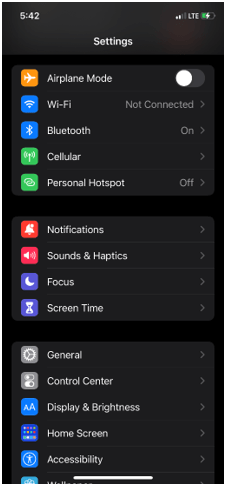
4. Clear Your Cache When Instagram Story Not Posting

If your Instagram stories are not posting, you may need to clear your cache. If your phone cache is full, the application will not upload your Instagram story. Clear your Instagram cache once and see if the issue resolves.
On an iPhone:
- Go to Settings
- Go to General
- Go to Storage and iCloud usage
- Find the Instagram app and delete the app
- Re-install the application
On an Android:
- Go to Settings
- Go to Apps
- Go to Instagram
- Clear Data
Either of these methods will prohibit your phone from using the cache data on the application and your story should upload without any problems.
5. Close the Application Manually When Your IG Stories Are Not Posting
Another solution to getting your Instagram stories to upload is to close the application manually. This forceful approach can often get Instagram stories to upload.
To manually close the application on an iPhone:
- Swipe up on the home screen
- You should see and be able to swipe through all of your recently opened applications
- Find Instagram and swipe up on the application
- This will close the application manually
On an Android:
- Swipe up from the bottom of the screen
- Hold the application
- Let go of the application
- Swipe up to close out manually
Make sure that your swipe-up function is working, or you won’t be able to troubleshoot using this method.
6. Update your phone.
An obvious reason your Instagram stories may not upload is that your phone requires an update. If your phone is not updated with the latest software, the app may have trouble posting your stories.
In your phone settings, check to see if you have any available software updates. If so, allow your phone to update, and try to repost your story.

7. Uninstall and reinstall Instagram
You may also want to uninstall and reinstall the Instagram app if your stories are not posting. To do this, simply delete the application from your phone in the way you normally would delete an app.
Then, go to your App store and redownload the Instagram app. You may be required to re-enter your login information, but this should cause your Instagram stories to successfully upload.
8. Wait for Instagram Staff to Fix the Bug When Stories Are Not Posting
You may not be the only Instagram user whose Instagram stories are not working.
If Instagram is experiencing a bug, you will need to wait for Instagram staff to address the issue in order for your stories to be able to post.
If there is a technical issue occurring in the application itself, there is not much you can do besides wait for the experts to fix it.
Normally these bugs are able to be addressed within a quick amount of time. If you are curious as to whether or not this issue is affecting others, search #instagramdown on Twitter to see what other users are saying.

9. Use your phone’s browser
If your stories are not uploading on the Instagram app, consider logging into your phone’s Internet browser.
From the browser, you can go to the mobile version of Instagram and upload a story this way. It may not be as seamless as the in-app story features, but it will work.
10. Post the story from another device
If your Instagram stories are not uploading on your phone, perhaps you may need to use another device to upload the story.
In the same way that you would on your personal device, log in to your Instagram account through the app on a different device to see if this clears up the issue.
11. Stop Using Emojis
For whatever reason, if there are GIFs or emojis on your Instagram story it may fail to upload. To dodge this issue, consider doing these things to your Instagram story:
- Edit the story, hit save and exit Instagram
- Go back into Instagram and upload the story you previously saved from your camera roll
12. Check for Instagram Updates
We have already discussed checking your phone for software updates, but you may need to check the Instagram application for app updates, too.
To resolve the issue of your stories not uploading, check for a pending update to your Instagram application. If there is a new app update, be sure to install the update.
On an iPhone, you can update Instagram the same way you would any other application. Go to the App store and select “Updates” on the bottom of the screen. You will see which of your downloaded applications have available updates.
On an Android, go to the Google Play story and search for Instagram. Once you are taken to the app, tap the “update” button on the Instagram app page.
13. Inappropriate Content
Your Instagram story may be stuck not uploading if Instagram deems your content as inappropriate. Instagram has a specific set of guidelines that dictate what users can share and post.
If Instagram deems your content as inappropriate or a violation of the terms of use, it will not let you upload your story. If your content violates Instagram’s rules, you could be shadow banned, blocked, or completely banned from using the app.
You can find Instagram’s terms of use here. Make sure that as you are using Instagram and trying to upload a story that your content fits within Instagram’s terms.
14. The File Format Is Not Compatible
If you find that your Instagram story is still failing to upload after troubles shooting, the file you are trying to upload may not be a compatible format.
Instagram has specific parameters for the files that can be uploaded to stories. Specifically, files must be 15 MB or less in their size and videos must be in an MP4 format. Also, videos must be a minute or less, the frame rate cannot exceed 30 FPS, and the resolution cannot be beyond 1080p.
If the content you are attempting to upload to your story is beyond these specs, the story upload will not work. Make sure that you are using a file format that is compatible with Instagram.
15. Get In Touch with Instagram
Finally, if you still cannot get your stories to upload after trying steps 1-14, your best option is to contact Instagram for further support. You can contact Instagram through the application by going to:
- Menu
- Settings
- Help
- Report a Problem
- Instagram will ask you for specifics when you report the issue so be prepared to explain to them your problem.
Our Final Take
If you find that your Instagram stories are continuously failing to upload, it may be because your Wi-Fi is disconnected, the app needs an update, your phone requires a software update, your cache is full, or the content is not compatible or appropriate for Instagram’s standards.
Always remember to contact Instagram for further support with any unresolved issues you may have. Additionally, refer to this video for a comprehensive look into troubleshooting this issue.

