Ah, the joys of modern technology! One minute you’re engrossed in your favorite Netflix series, and the next, your Hisense Roku TV decides to go mute. No, it’s not a dramatic pause in the show; it’s an issue with your TV’s sound. If you’re nodding along, you’ve come to the right place.
Ever wondered why your Hisense Roku TV’s volume suddenly goes AWOL? Well, it’s not always a straightforward answer. Several factors can contribute to Roku TV volume not working.
The Roku TV volume not working issue can occur due to various reasons. It could be due to a software glitch, a problem with the remote control, or issues with the TV’s audio settings. To troubleshoot this problem, try restarting the TV, checking the remote control batteries, or adjusting the audio settings in the Roku TV menu. If the issue persists, contacting Roku support or seeking professional assistance may be necessary.
This comprehensive guide aims to troubleshoot and resolve the vexing issue of Hisense Roku TV no sound. So, let’s dive in and turn that silence into a symphony of sound.
Why Does the Volume Stop Working?
Before you throw your remote control in frustration, let’s start with some basic troubleshooting steps. These are the first line of defense against audio issues and often solve the problem without requiring further action.
For starters, hardware issues like a faulty HDMI cable or an incompatible soundbar can be the culprits. On the software side, outdated firmware or incorrect audio settings can also throw a wrench in your binge-watching plans. Understanding the root cause is the first step in resolving these audio issues.
Restart Your TV
The age-old advice of “turn it off and on again” holds true for a reason. Restarting your Hisense Roku TV can clear temporary glitches and restore your sound. To do this:
- Press the Home button on your remote.
- Navigate to Settings > System > Power > System Restart.
- Confirm and wait for the TV to restart.
Check Audio Settings
Sometimes, the issue lies in the audio settings of your TV. To verify:
- Press the Home button on your remote.
- Go to Settings > Audio.
- Ensure the ‘Audio Mode’ is set to ‘Stereo’ and ‘S/PDIF and ARC’ is set to ‘Auto Detect’.

Mute and Unmute
It may sound trivial, but sometimes the TV is accidentally muted. Press the mute button on your remote to toggle the mute function and check if the sound returns.
Volume Level
Ensure the volume level is set to an audible level. Sometimes, the volume may be turned down low, making it seem like the sound isn’t working.
By following these basic steps, you can often resolve minor sound problems without breaking a sweat. However, if the issue persists, it’s time to roll up your sleeves for some advanced troubleshooting.
If the basic troubleshooting steps didn’t do the trick, don’t fret. We’re about to delve into some advanced solutions that can tackle stubborn audio issues. These methods are a bit more involved but can be highly effective.
More Advanced Troubleshooting Steps
Software Update
Outdated software can be a silent saboteur of your TV’s audio. Keeping your Hisense Roku TV updated ensures that all features work as they should, including the sound. To update:
- Press the Home button on your remote.
- Navigate to Settings > System > System Update.
- Click on ‘Check Now’ to search for updates and follow the on-screen instructions.
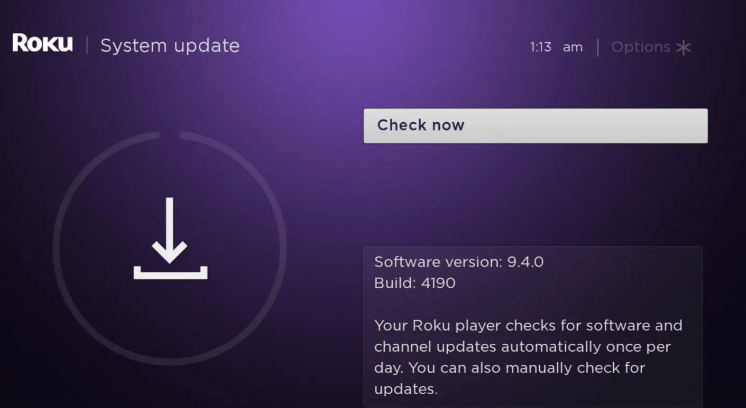
Factory Reset
As a last resort, you can perform a factory reset. This will erase all your personalized settings, so use this option cautiously. To execute a factory reset:
- Press the Home button on your remote.
- Go to Settings > System > Advanced System Settings > Factory Reset.
- You’ll be prompted to enter a code displayed on the screen. Enter the code and proceed.
Check External Audio Devices
If you’re using external audio devices like a soundbar or home theater system, ensure they are properly connected and compatible with your Hisense Roku TV. Sometimes, sound problems arise due to incompatible devices.
HDMI Ports
Faulty or loose HDMI connections can also cause audio issues. Make sure the HDMI cable is securely plugged into the correct port and try switching to a different HDMI port if available.
Audio Format
Some Hisense Roku TVs support multiple audio formats. Ensure you’ve selected the correct audio format compatible with your external audio devices, if any. To check:
- Press the Home button on your remote.
- Navigate to Settings > Audio > HDMI > Audio Format.
- Choose the appropriate format from the options available.
By employing these advanced troubleshooting steps, you’re likely to resolve even the most stubborn audio issues plaguing your Hisense Roku TV. If the sound still eludes you, it might be time to consult the experts.
Alright, you’ve tried the basic and advanced troubleshooting steps, but you’re looking for more permanent solutions. Here are some expert tips that not only resolve the issue at hand but also prevent future audio problems.
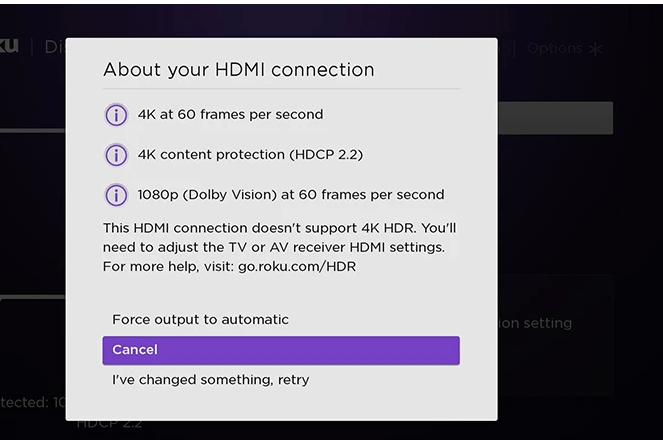
Maintenance is Key In Avoid Future Issues
Soundbar Compatibility
Investing in a soundbar that’s compatible with your Hisense Roku TV can significantly enhance your audio experience. Before making a purchase, check the soundbar’s compatibility with Roku TV systems to ensure seamless integration.
Firmware Updates
Regularly updating your TV’s firmware can prevent a host of issues, including audio issues. Manufacturers often release updates that fix bugs and improve performance. To check for firmware updates:
- Press the Home button on your remote.
- Navigate to Settings > System > System Update.
- Click on ‘Check Now’ and follow any on-screen instructions.
Use High-Quality Cables
Opt for high-quality HDMI and audio cables. Cheap or damaged cables can result in poor audio quality and may even cause the sound to cut out intermittently.
Periodic Resets
Performing a system restart once a month can keep your TV running smoothly. This clears any temporary glitches and ensures optimal performance.
Consult the User Manual
Your Hisense Roku TV comes with a user manual that provides valuable troubleshooting tips. Keep this manual handy and refer to it for any advanced settings or features that could resolve sound problems.
By implementing these expert tips, you’re setting yourself up for a long-term, hassle-free audio experience with your Hisense Roku TV.
Frequently Asked Questions
Why Is My Hisense Roku TV Muted After an Update?
Sometimes, after a software update, the TV settings revert to default, which may include the mute function. Simply unmute the TV using your remote control to resolve this issue.
Can I Use Any Soundbar with My Hisense Roku TV?
While most soundbars are compatible, it’s advisable to check the specifications and compatibility before making a purchase to avoid audio issues.
How Do I Reset Audio Settings to Default?
To reset audio settings:
- Press the Home button on your remote.
- Navigate to Settings > Audio.
- Select ‘Reset Audio Settings’ and confirm.
Is It Possible to Use Wireless Headphones with My Hisense Roku TV?
Yes, Hisense Roku TVs generally support Bluetooth connectivity. You can pair your wireless headphones via the Bluetooth settings on your TV.
What Should I Do If the Sound Is Distorted?
Distorted sound can often be fixed by adjusting the audio settings. Navigate to Settings > Audio and experiment with different modes to find the one that suits you best.
By addressing these FAQs, we hope to have cleared up any lingering questions you may have regarding sound problems with your Hisense Roku TV.
Conclusion
Navigating the labyrinth of Hisense Roku TV audio issues can be a daunting task, but armed with this comprehensive guide, you’re well-equipped to tackle any sound problem that comes your way. From basic troubleshooting to advanced solutions and expert tips, we’ve covered all the bases.
Remember, technology is a wonderful servant but a terrible master. Don’t let minor glitches ruin your binge-watching sessions or family movie nights. Take control, apply these solutions, and let the sound flow!
Additional Resources
- Roku Official Support for in-depth troubleshooting guides.
- TechJunkie’s Guide on Hisense Roku TV for alternative solutions.
- Lifewire’s General Guide on Roku TV for a broader perspective on Roku TV issues.
And there you have it—a complete guide to fixing Hisense Roku TV no sound issues. Happy watching!
