Imagine settling down after a long day, ready to binge-watch your favorite series on your Roku TV, only to be met with a black screen paired with the sound of the show playing in the background.
The frustration is palpable as you try to navigate through the darkness, unable to access the visuals that accompany the audio.
You are not alone in this; many Roku users have faced the dreaded Roku Black Screen issue, turning their relaxation time into a period of stress and annoyance.
To fix the “Roku Black Screen With Sound” issue, start with a soft reset by unplugging and replugging the device. If unsuccessful, try a software reset or check HDMI connections. Explore community forums for secret codes and potential solutions.
Remember, the issue can stem from software glitches, hardware problems, or connectivity issues, and identifying the correct cause is half the battle won. You’ve got this!
Before we dive into the solutions, it is pivotal to grasp the underlying issues that could potentially lead to the Roku black screen with sound phenomenon.
By understanding the root causes, we can tailor the solutions more effectively and prevent the issue from recurring in the future. Let’s dissect the possible culprits behind this frustrating problem:
What Causes Roku Black Screen Problems
Software Glitches
In some instances, the Roku system might encounter bugs or glitches post an update or due to corrupted files.
These glitches can interfere with the normal functioning of the TV, leading to a black screen while the audio continues to play. Understanding the nature of these glitches can help in finding the right solution, which might involve resetting the software or rolling back to a previous version.
Hardware Problems
Hardware issues are another significant contributor to the black screen problem. This could range from problems with the HDMI ports to issues with the TV’s internal components.
Sometimes, a simple reconnection of the cables can solve the problem, while in other cases, it might require more in-depth hardware troubleshooting. Identifying hardware issues early on can save you from potential damage and costly repairs in the future.
What are the signs of a software issue versus a hardware issue?
Software issues often manifest as glitches, bugs, or problems post an update, and might be resolved through resets or software rollbacks. Hardware issues, on the other hand, might involve problems with the physical components of the TV, requiring checks on connections, ports, and cables.
Connectivity Issues
Connectivity issues, including problems with Wi-Fi or the connection between your Roku device and the TV, can also lead to a black screen with sound.
Ensuring a stable connection and checking the compatibility of your cables and devices can sometimes be the simple solution you need. We will explore various connectivity solutions in the subsequent sections to help you restore your Roku TV to its full glory.
We will walk you through a series of potential solutions that can help you fix the Roku black screen with a sound issue. Each solution comes with a detailed explanation and step-by-step guide to ensure a hassle-free resolution process. Let’s get started:
How To Fix A Roku Black Screen
Soft Resetting the Roku Device
A soft reset is often the first step in troubleshooting any electronic device, including your Roku TV. It involves restarting the device without losing any data. Here is how you can perform a soft reset:
- Unplug the Roku device from the power source.
- Wait for about 15 to 30 seconds.
- Plug the device back into the power source.
- Turn on the TV and check if the issue is resolved.
If the problem persists, it might be time to explore other solutions, which we will discuss next.
Rebooting or Software Reset
Sometimes, a more thorough reset is required to fix the issue. A software reset can help in this regard. Follow these steps to perform a software reset:
- Locate the reset button on your Roku device; it is usually at the back or the bottom.
- Press and hold the reset button for about 15 to 20 seconds.
- Release the button and wait for the Roku device to reboot.
- Once rebooted, check if the black screen issue is resolved.
If not, don’t lose hope; we have more solutions to try out.
Check HDMI Connections
- Check the HDMI ports and cables for any damages or loose connections.
- Try using a different HDMI port or cable to see if it resolves the issue.
- Update the Roku software to the latest version to fix any bugs or glitches.
- Consult the Roku manual or support for guidance on resolving specific issues.

Community Solutions and Secret Codes
The Roku community has come up with some secret codes that have reportedly helped in resolving the black screen issue. Here are some steps involving secret codes:
- Use the secret code (Home x5, Up x1, Rewind x2, Fast Forward x2) to reset the device.
- Try holding down the power button on the TV for 15 seconds to power cycle the device.
- Explore community forums for other secret codes and solutions shared by users.
Remember, while these codes can be helpful, they are not official solutions and should be used with caution.
Can secret codes resolve the Roku black screen with sound issues?
Yes, secret codes, available in Roku community forums, have helped many users resolve the issue. These codes are input using the Roku remote and can help in resetting or updating the software. However, they are unofficial solutions and should be used with caution.
Case Studies/Personal Experiences
We delve into real-life experiences of Roku users who faced the black screen with sound issue and managed to find a solution. These case studies offer a glimpse into the practical application of the solutions discussed earlier and might provide you with the insight you need to fix your Roku TV.
Roll Back A Recent Update
A user narrated their ordeal with a 55″ TCL Roku TV purchased in October 2018. Despite the TV working perfectly for over a year, they suddenly encountered a black screen issue while using the CBS All Access app.
They tried various solutions, including using a secret code to reset the TV and unplugging it for power cycling, but to no avail. Eventually, they sought help from TCL support and the Roku community forum, where they found solace in a solution that involved rolling back a recent update, which finally resolved the issue.
This case study highlights the importance of community forums in finding solutions and the potential effectiveness of rolling back updates.
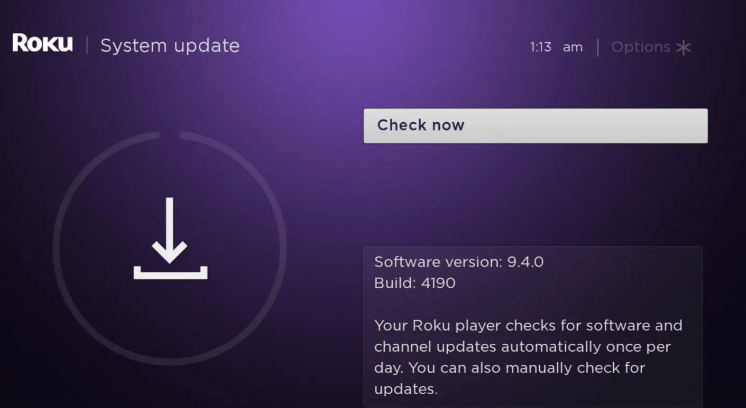
How to roll back an update on Roku?
Rolling back an update on Roku involves accessing the secret screen by pressing a series of buttons on your Roku remote. Once there, you can choose to update the software to a previous version. However, this should be done with caution as it might lead to other issues.
Try The Good Old Power cycling
On the ZEEBOX platform, a user shared their success story of fixing the Roku black screen with a sound issue through a soft reset. They unplugged the Roku device from the power source, waited for a few seconds, and then plugged it back in.
To their delight, this simple solution worked like a charm, bringing the visuals back to life. This case study underscores the effectiveness of simple solutions and encourages users to try the basic troubleshooting steps before delving into more complex solutions.
Frequently Asked Questions
What to do if the screen goes black but the audio continues?
In such cases, start with basic troubleshooting steps like performing a soft reset by unplugging and replugging the Roku device. If that doesn’t work, try a software reset or check the HDMI connections. Exploring the community forums for solutions can also be a great help.
Conclusion
As we reach the end of this comprehensive guide, we hope that you feel empowered and equipped to tackle the Roku black screen with sound issues head-on. Through understanding the potential causes of exploring a variety of solutions and learning from real-life experiences, we have traversed a path that leads to a solution.
Remember, patience and a systematic approach to troubleshooting can be your best allies in this journey. We encourage you to try the solutions one by one, and not to lose hope; a vibrant, fully functional Roku TV awaits you at the end of this fixing journey.
Feel free to share this guide with others facing similar issues and to share your success stories in the comments section below. Together, we can build a community of empowered Roku users, ready to say, “I Fixed It!”
External Links and Anchor Texts
- TCL Support – “TCL Support for Roku Issues”
- Roku Community Discussions – “Community Solutions on Roku Forum”
- Roku Official Website – “Official Roku Website for Updates and Support”
